The PrimeVue popover component can sometimes present responsiveness issues
especially when viewed on smaller devices like phones or tablets. This problem can hinder user experience by making important information inaccessible or difficult to read. For developers working with PrimeVue, ensuring that the popover component adapts to various screen sizes is crucial to maintaining a polished, user-friendly interface.
PrimeVue is a widely used UI component library known for its rich features, making development faster and easier. However, when the popover component doesn’t behave as expected on different devices, it can make the application seem unresponsive. Let’s explore the reasons behind this issue and look at some solutions.
What is PrimeVue and Why Choose It?
PrimeVue is a popular library used to build https://ventstech.com/ clean, modern interfaces quickly. It offers a variety of pre-built components that save developers a lot of time. These components, like buttons, forms, and popovers, help speed up development. However, issues like a non-responsive popover can diminish its appeal, especially if users experience difficulties on mobile devices.
Common Problems with Popover Responsiveness
One of the most frequent issues developers face is the popover not displaying correctly on small screens. It might be cut off, misaligned, or not appear at all, frustrating users who rely on that information. The root of these problems often lies in fixed sizing or positioning that doesn’t adjust based on the device’s screen size.
Why Popover Responsiveness is Crucial
In today’s web environment, responsiveness is key to user retention. A non-responsive popover can disrupt navigation, making it hard for users to find the information they need. This can result in higher bounce rates and overall dissatisfaction. A responsive design ensures that users can access all features of your application, regardless of their device.
Quick Fixes for Popover Responsiveness
If you’re experiencing responsiveness issues, there are a few quick adjustments you can make:
- Use Flexible Widths: Instead of setting a fixed width, use percentage-based widths. This allows the popover to adapt to various screen sizes.
- CSS Media Queries: Media queries allow you to adjust styles for different screen resolutions. For example, you can make the popover smaller or reposition it on smaller screens, ensuring it fits properly.
Testing on Different Devices
It’s important to test how your popover component behaves across multiple devices. Using a phone, tablet, and desktop to check the component’s performance will give you insight into any potential issues. Online simulators can also help mimic how your app behaves on different screens.
Customization for Improved Responsiveness
Customizing the popover can make a big difference. You can fine-tune its size, behavior, and placement using CSS or JavaScript. Adding flexible layouts like percentage widths and max-width values can prevent the popover from taking up too much space on small screens.
Media Queries: A Handy Tool
Media queries are invaluable when dealing with responsiveness issues. By writing different styles for various screen sizes, you can ensure your popover looks great on any device. For example, setting specific rules for screens under 600px can make sure the popover adjusts for mobile users.
Conclusion
Fixing the responsiveness of the popover component in PrimeVue is essential for delivering a smooth, accessible user experience across all devices. By using flexible layouts, CSS media queries, and thorough testing, you can ensure that your popover component looks and functions correctly no matter what screen it’s viewed on.
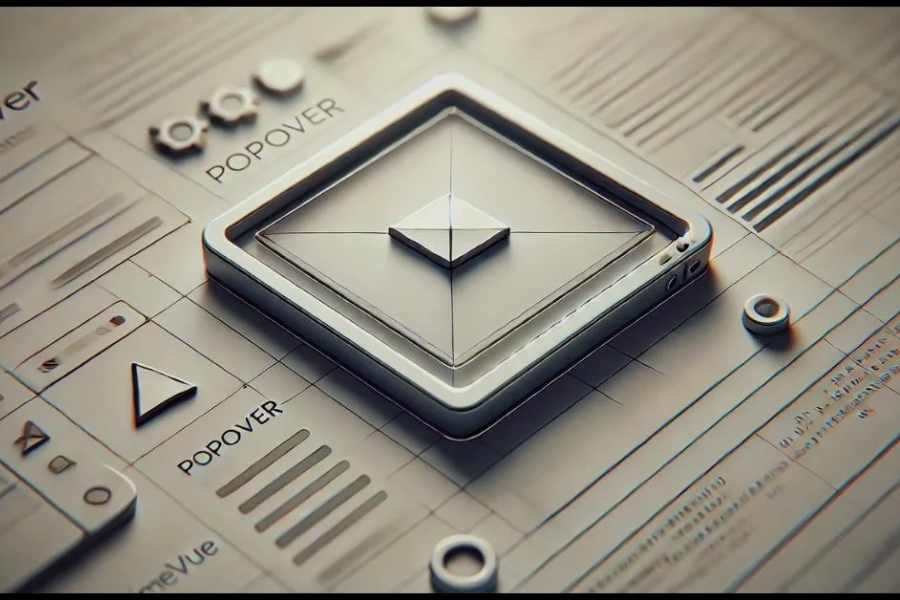












Post Comment